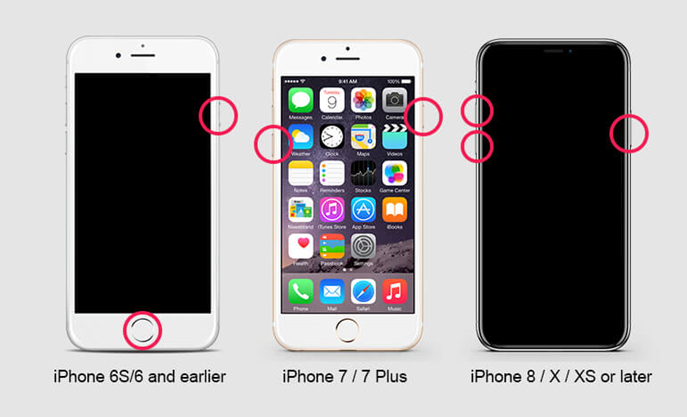The official version of iOS 14 has been released for a month, and the new iOS 14 is certainly not a minor upgrade with a few changes here and there; this is one of the biggest iOS updates in years.
The new version also expands the OS with many options, but I will only be taking two; the home screen widgets and the app library. These features are modified to transform the way you interact with the OS.
So, in this article, I will help you with what you need to know about updating the iOS 14 by giving answers to these questions:
- How can I upgrade iOS 14?
- What iPhone update issues am I likely to face?
- How to fix the issues of the iPhone boot loop?
HOW DO I UPDATE TO IOS 14?
It might interest you to know that, if your current iPhone runs iOS 13, you’ll be able to upgrade to the new OS if you have the iPhone 6s, iPhone 6s Plus, and the original iPhone SE. That means devices released as long ago as the fall of 2015 will be able to upgrade to the new version. And of course, iOS 14 will run the iPhone 12 as well.
Follow these simple steps to update to iOS 14:
- Create a backup: Backup your device to iCloud or your computer, so you have a copy of your important information.
- Install iOS 14 or iPadOS 14: Make sure your device is plugged in and connected to the internet with Wi-Fi. Then follow these steps:
Go to Settings > General > Software Update.
Tap Download and Install.
And that’s about your update. But, there could be some hitches along the way of your use with the new update. Let’s take a look at what these iPhone update issues may be.
WHAT IPHONE UPDATE ISSUES AM I LIKELY TO FACE?
You are likely to face some iPhone update problems which could come in various ways, but one of the most common of them all, which I will talk about now, is the iPhone boot loop.
Getting an iPhone reboot loop is one of the most common problems in the iPhone. Especially now that we have the new iOS 14, more and more users come across iPhone update issues like this after iOS 14 updates.
HOW DO I FIX THIS ISSUE, THE IPHONE BOOT LOOP?
Before we dive into how to fix the iPhone boot loop issue, let’s look at why this occurs in the first place.
Observations have proven that due to malware or bad updates, the iPhone gets stuck in the boot loop. The Apple logo flashes on the screen, and instead of booting it, the device gets restarted again. This keeps on repeating over and over to form the iPhone boot loop.
Suppose this is exactly what’s going on with your iPhone right now then, no need to worry. We have your back on this one! We have come up with three solutions to fix the iPhone stuck in a boot loop, which includes an alternative method that seals the deal.
Let’s jump right in.
Solution 1: To fix the iPhone Boot Loop, Force Restart your iPhone:
This one right here is one of the solutions to stop the iPhone reboot loop. All you need do is, force restart your iPhone and stop the ongoing iPhone update issue.
Use the method peculiar to the version of your iPhone:
- For iPhone 8 and later devices like iPhone XS (Max)/11: press and quickly release the Volume Up key, repeat the same action on the Volume Down key. Then press the Side key until your iPhone starts again.
- For iPhone 6, iPhone 6S, or earlier devices: You can do this by long-pressing the Home and Wake/Sleep button simultaneously for at least 10 seconds. Your phone will vibrate and break the iPhone stuck in the boot loop.
- If you have an iPhone 7 or 7 Plus: Press the Volume Down key and the Sleep/Wake button simultaneously to restart your device forcefully.
If it doesn’t work, I recommend you try Dr.Fone iOS System Repair to fix the iPhone stuck on the apple logo without any data loss.
Solution 2: Use the Dr.Fone – iOS System Repair Tool
By following other solutions to break the iPhone boot loop, you might end up losing your data. Therefore, if you wish to recover an iPhone stuck in the boot loop without experiencing any data loss, you can try the Dr.Fone iOS System Repair tool. It is widely known to resolve various iOS-system issues (like iPhone black screen, white Apple logo, restart loop, and more). It is a part of the Dr.Fone toolkit and is compatible with all the leading iOS devices and versions.
If you wish to resolve the iPhone reboot loop issue without losing your data, then follow these steps:
Start by downloading Dr.Fone from the download button above. Install it on your system (available for Windows and MAC) and launch it whenever ready. Choose “System Repair” to start the process.
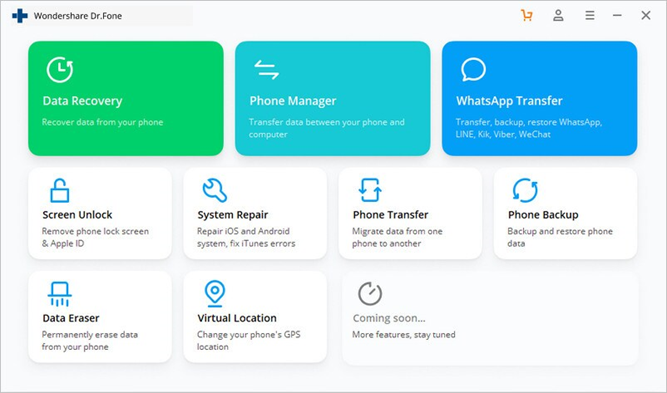
As you can see, there are two optional modes for you to fix the iPhone reboot loop problem after you enter into the System Repair module. Click on the first mode, “Standard Mode.”
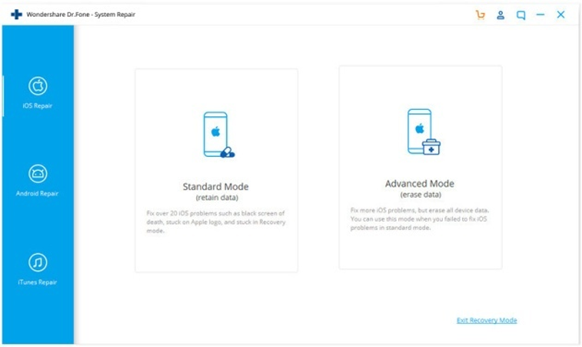
As the following window pops up, supply the correct iOS version to download its firmware. Once you are done, click on the “Start” button.
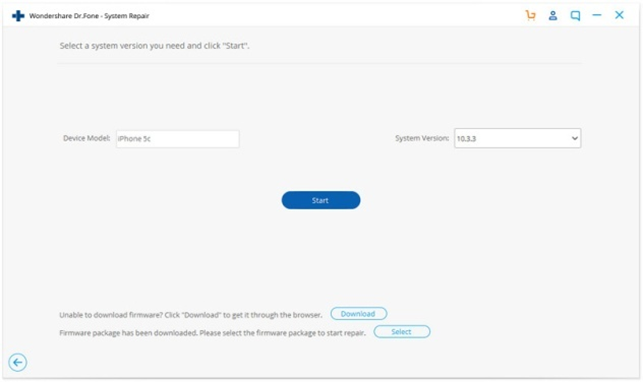
Wait for a while as the application downloads the respective firmware for your device. Ensure that your device is connected to the system during this process and maintains a stable internet connection.
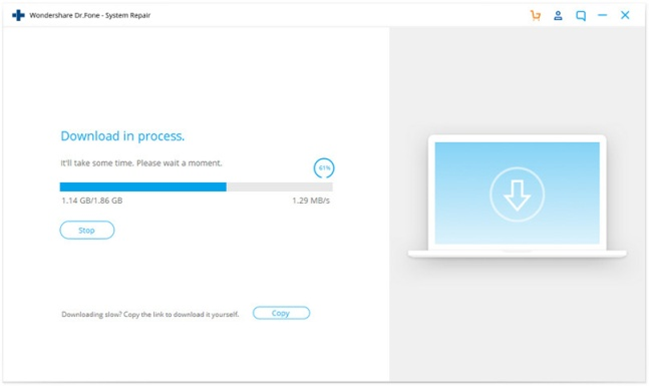
After downloading the firmware, click on “Fix Now,” and then the application will start to fix your iPhone system problem.
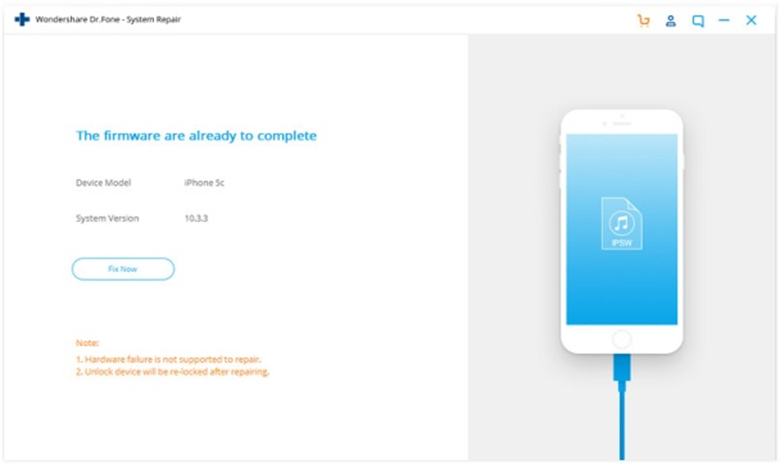
Your iPhone will reboot after the process is complete. After the following screen shows up, you can check if your iPhone is now in a normal state.
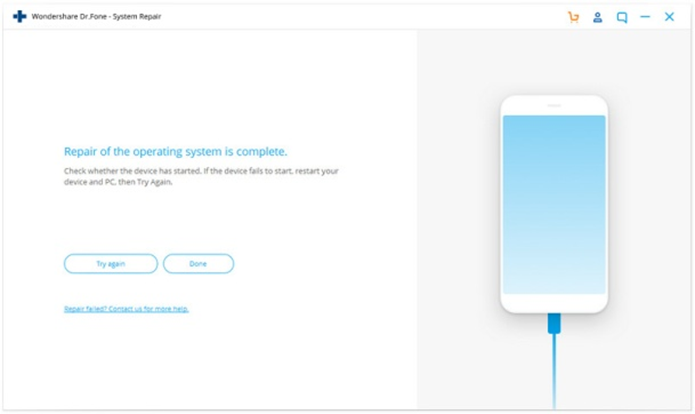
You can disconnect your device safely and use it without any trouble. If the issue still exists, you can click on the “Try again” button to give it another go.
Solution 3: Use iTunes
By taking the assistance of iTunes, you can break the iPhone boot loop and restore your iPhone as well. Even after putting your device on the recovery or DFU (Device Firmware Update) mode, use this method to restore your device. But first, make sure you have the latest iTunes version.
CONCLUSION
The new iOS 14 comes with many features, and you might want to update it if you decide. However, issues may arise as a result of the update like the iPhone boot loop. This iPhone update issue can be resolved easier without data loss using the Dr.Fone –Repair (iOS).
I have clearly explained the steps to take for this perfect solution. On the other hand, you might also want to downgrade the iOS system if you are facing challenges by using the Dr.Fone –Repair (iOS).